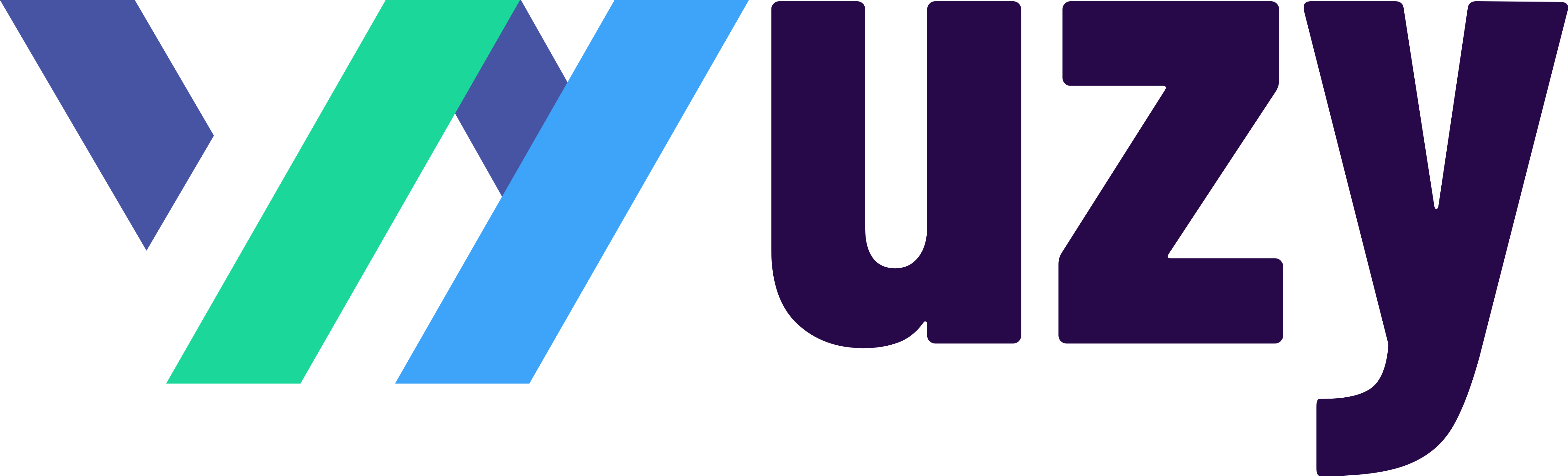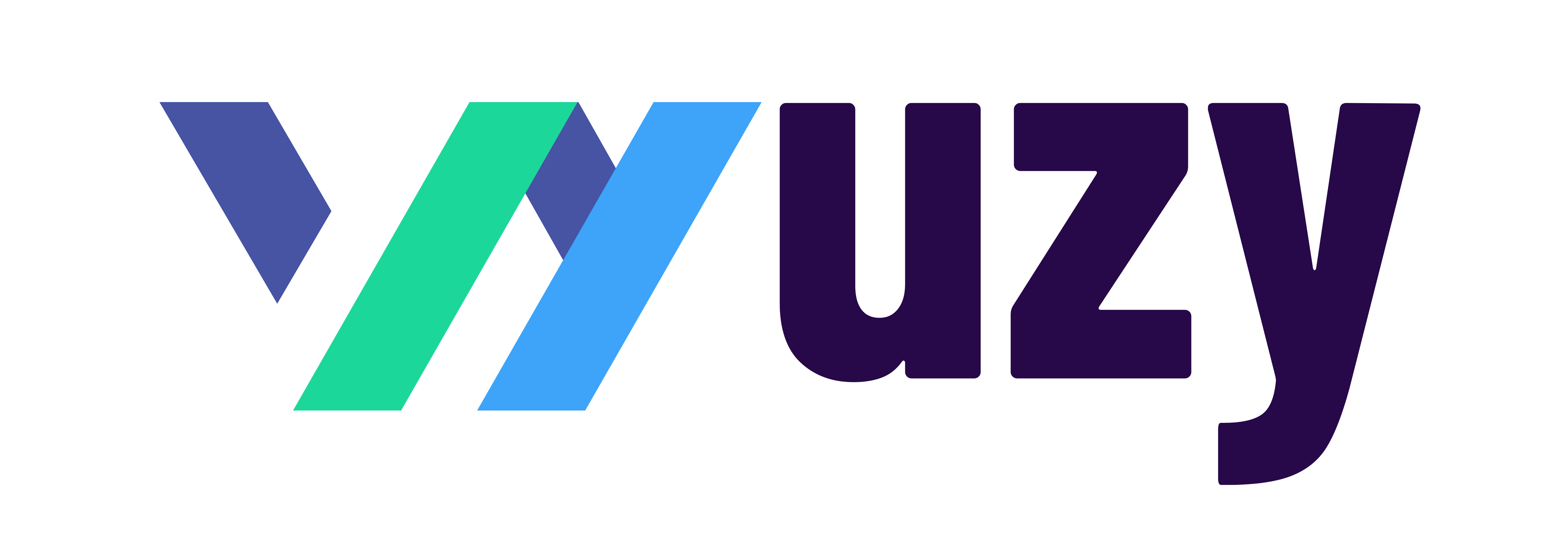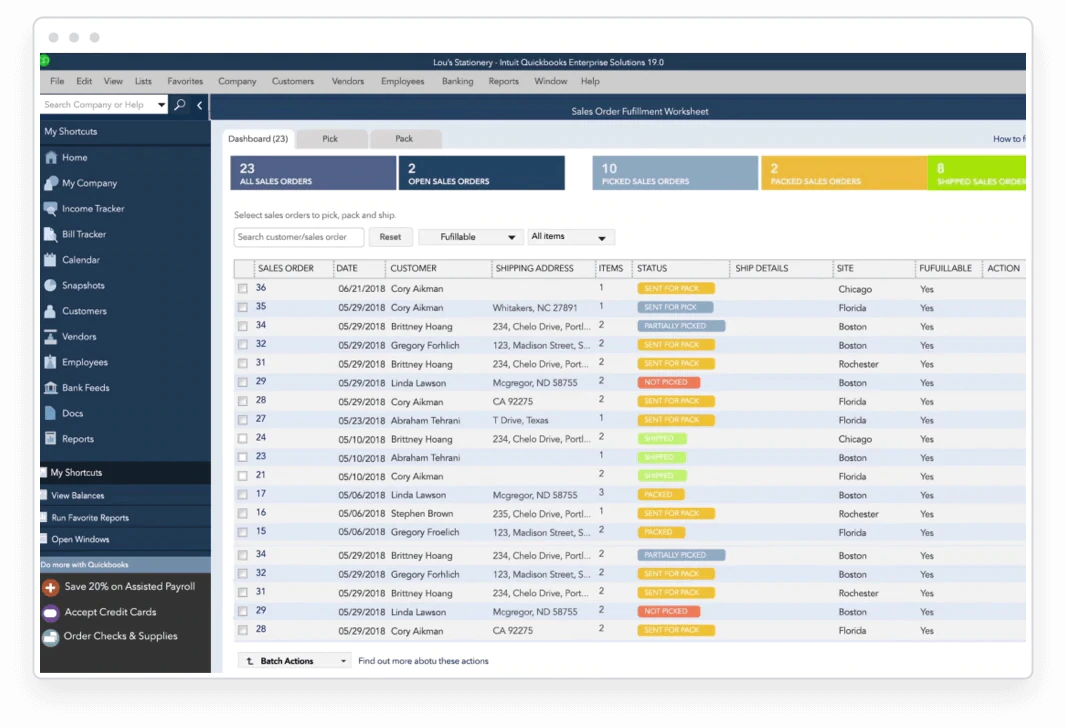Custom Roles and Users with QuickBooks Online
QuickBooks Online Advanced allows you to create custom roles with specific permissions to control access to sensitive information and tasks in the system. To use custom roles, you will need to perform the following steps:
- Go to the "Settings" menu and select "Users."
- Click on the "Roles" tab.
- Click on the "New Role" button.
- Enter a name for the new role and select the permissions you want to grant to users with this role.
- Save the new role.
- Assign the new role to users by going to the "Users" tab and editing the user's profile.
- Choose the custom role from the dropdown menu and save the changes.
Note: QuickBooks Online Advanced only grants the permissions that are specifically allowed for each role. By default, all permissions are set to "No Access."
QuickBooks Online (QBO) has a number of permissions that control access to different features and information within the software. Some of the main permissions include:
- Company & Financial Data: Access to company information, chart of accounts, and financial reports.
- Customers & Invoicing: Access to customer data, invoicing, and sales reports.
- Vendors & Purchases: Access to vendor information, expenses, and purchase reports.
- Employees & Payroll: Access to employee data, payroll, and related reports.
- Projects & Tasks: Access to project and task information, time tracking, and related reports.
- Banking & Transactions: Access to bank and credit card transactions, reconciliation, and related reports.
- Lists & Reports: Access to lists and reports within the software.
- Settings: Access to company settings and preferences, including the ability to add, edit, and delete users.
Note: The exact permissions available in QuickBooks Online may vary depending on the edition you are using, and some features may not be available in all countries.