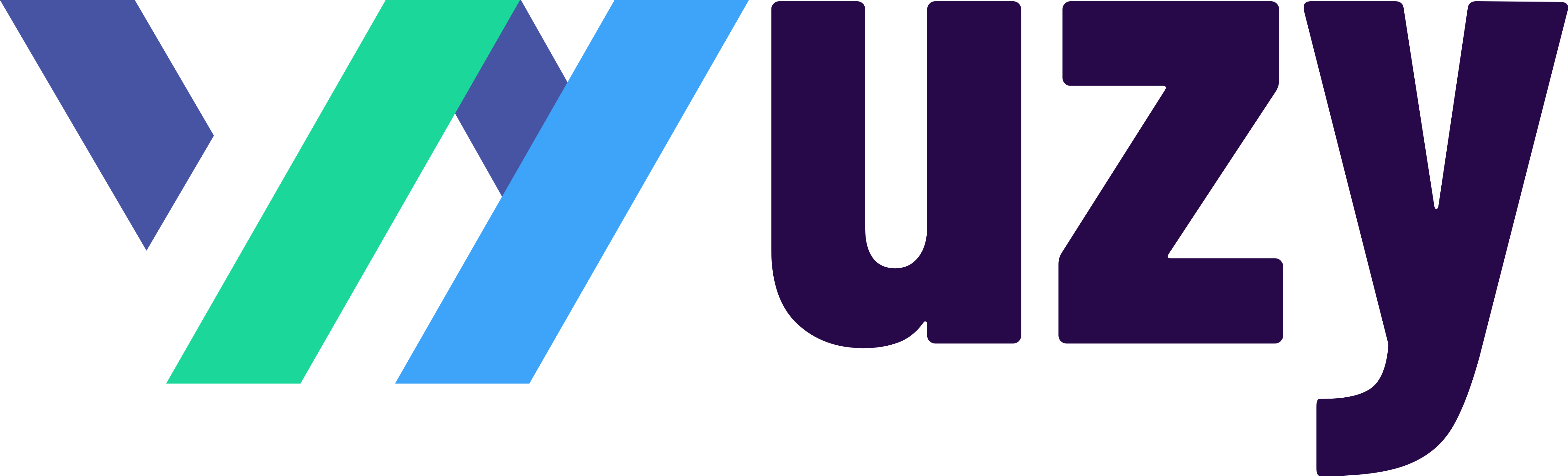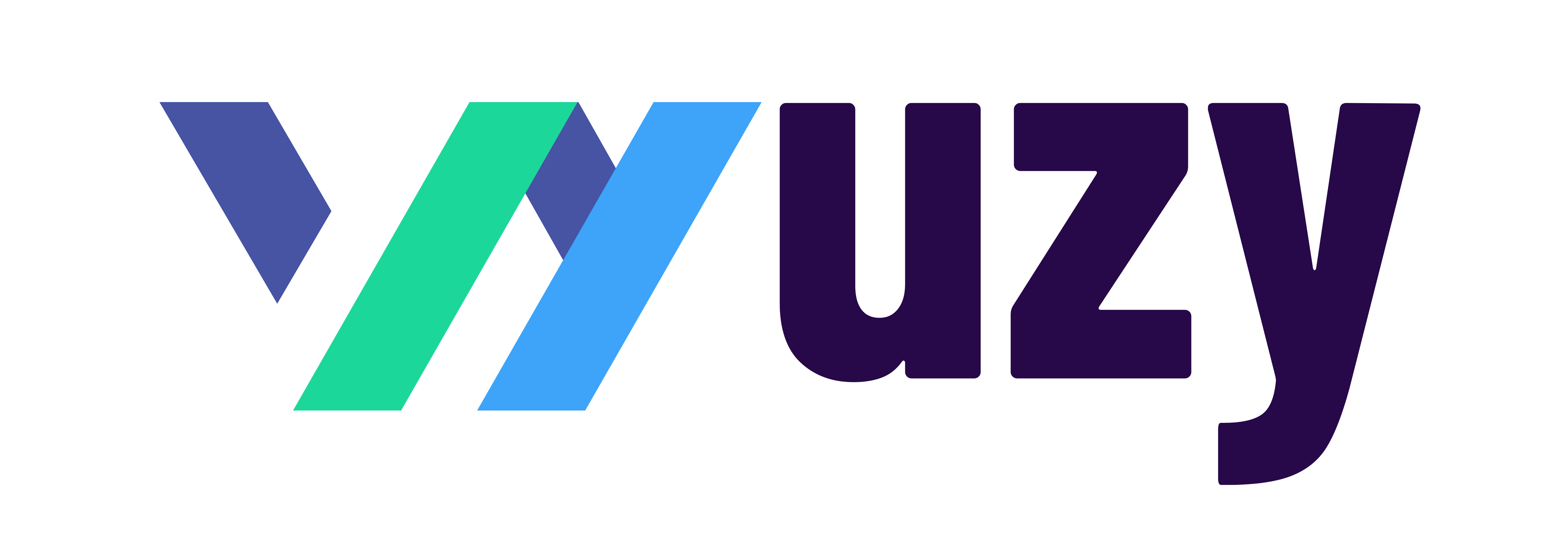Discover How to Implement Forecasts in QuickBooks Online

Forecasts are pivotal in setting both your long-term and short-term business objectives. They rely heavily on your past performance and industry trends. By analyzing your historical data for patterns, you can project future outcomes. QuickBooks Online facilitates the easy creation and utilization of forecasts to help you plan your budgets effectively.
Initiating a Forecast Forecasts can be initiated anytime, yet the conclusion of the fiscal year marks an ideal point for next year's planning. To kick off a new forecast, ensure you're logged in as an admin or a Standard All user.
Note: Forecasting capabilities are exclusive to QuickBooks Online Advanced subscriptions. If your current subscription does not support this feature, find out how to switch your QuickBooks Online version to access Forecasts.
Step 1: Confirm Your Business's Fiscal Year Ensure your fiscal year's start date is correctly set in QuickBooks. While forecasts can be created at any moment, aligning the forecast start date with your fiscal year's beginning is beneficial.
- Log into your QuickBooks Online account.
- Navigate to Settings ⚙, and choose Account and settings.
- Click on the Advanced tab.
- In the Accounting area, check the First month of the fiscal year. Edit ✎ if necessary.
- Pick the correct month from the dropdown ▼ and click Save.
Step 2: Collate Your Forecasting Data Bypass this step if your data is already in QuickBooks. Otherwise, prepare your forecast using current or previous fiscal year data. For historical data usage, ensure accuracy by reviewing a Profit and Loss Detail report.
Customize the report to view transactions from a different fiscal year by adjusting the settings in the Customize a report section.
Step 3: Crafting Your Forecast QuickBooks Online tailors your forecast account list based on your chart of accounts. If additional accounts are needed for your forecast, add these to your chart of accounts beforehand.
To generate a forecast using your past financial data in QuickBooks Online, follow these steps if it's your initial forecast:
- Go to Financial planning on the left navigation, then click on Forecasts.
- Click Create forecast.
- Choose your forecasting timeframe via the Forecast for ▼ dropdown.
- Select a forecasting method with the Forecast using ▼ dropdown:
- Average of actuals
- Actuals from last fiscal year (Adjustments to forecast duration and method are possible until the initial save from the Settings Customize alternate icon panel.)
- If opting for Average of actuals, specify the duration of past actuals for average calculation with the Use actuals from ▼ dropdown.
- To apply increase/decrease rules at the account type level, add these in the Set rules section.
- Click Next, then edit ✎ the forecast name if necessary and click Save and close.
Editing and Managing Forecasts For forecast adjustments, QuickBooks allows easy edits.
- To edit, go to Financial planning, select Forecasts, find your forecast, and choose View/Edit from the Action column. Save your changes.
Converting a Forecast into a Budget
- Within Forecasts, find your forecast, select View/Edit, and choose Make this a budget for your budgeting fiscal year. Confirm by selecting Make this a budget again.
Deleting a Forecast
- In Forecasts, locate your forecast, use the View/Edit ▼ dropdown in the Action column, and select Delete. Be mindful that deleted forecasts cannot be retrieved.
Report Customization
- Access Reports, find and select the Profit and Loss Detail Report. Choose your report period, ensuring it aligns with your fiscal year, and run the report. To avoid reopening, consider printing or downloading the report directly.