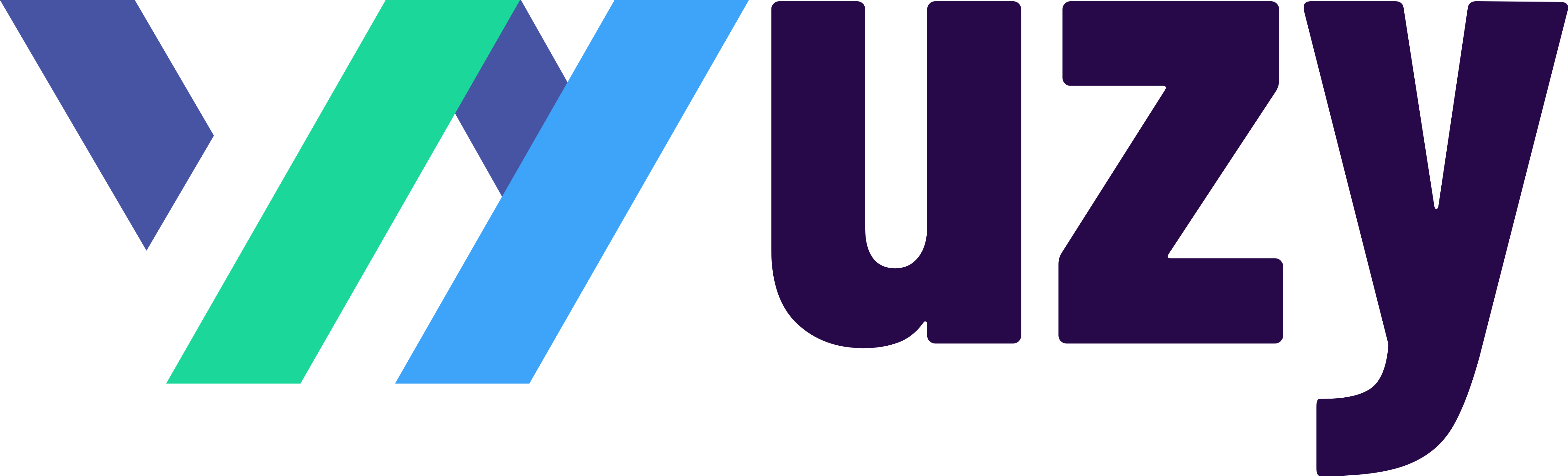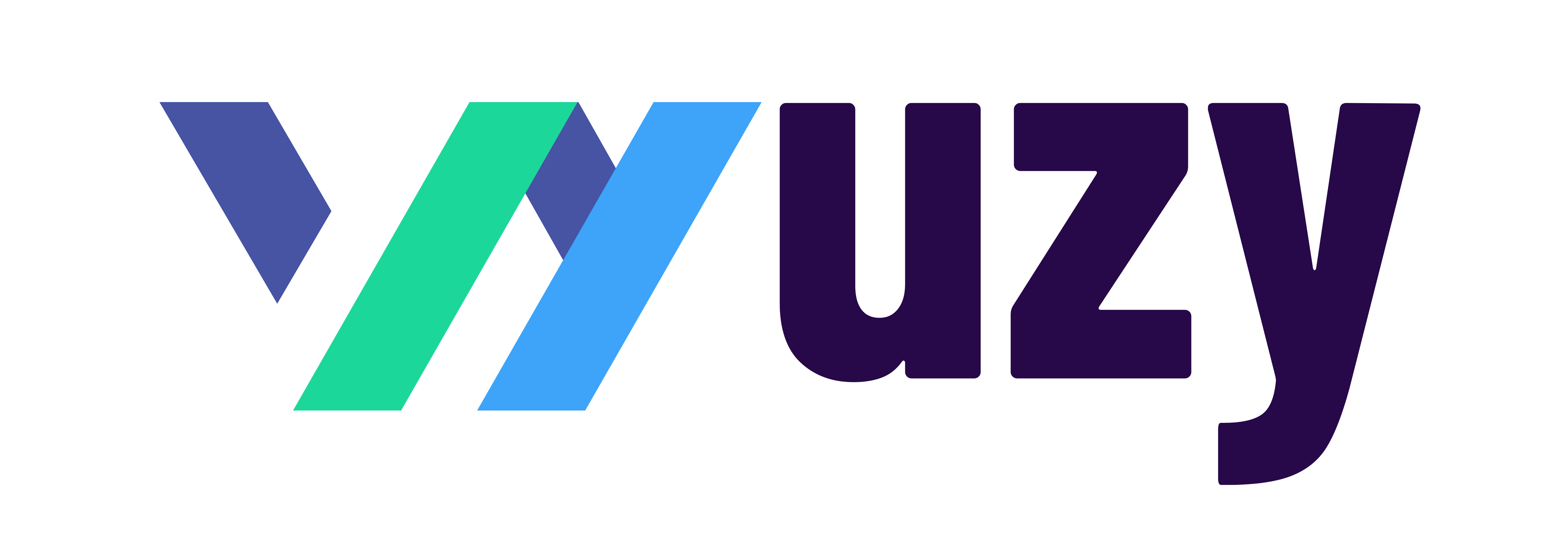How to Record Payroll Tax Payments in QuickBooks Payroll

When it comes to managing your business's finances, QuickBooks Payroll is a powerful tool that simplifies payroll tax management. However, there may be instances when you need to record a payroll tax payment that you made outside of QuickBooks, such as when you physically mail a payment. Whether it's for a prior tax period or a currently due tax, QuickBooks Payroll allows you to accurately track and document these payments. Here's a step-by-step guide on how to do it:
For a Payroll Tax from a Prior Tax Period:
Go to the "Taxes" tab and select "Payroll tax."
Choose "Prior tax history."
Select "Add Payment."
Enter all the required payment information.
Click "Ok" to confirm.
For a Payroll Tax That is Currently Due:
If you've already made a tax payment, but QuickBooks Payroll still shows it as due, follow these steps to record the payment and remove the tax payment reminder:
Go to the "Taxes" tab and select "Payroll tax."
Navigate to the "Payments" tab.
In the "Upcoming tax payments" section, select the tax payment you want to record.
Under "Payment Date," choose "Other" and enter the actual date when the payment was made.
Enter the cheque number or payment reference.
Click "Record and print" to confirm the payment.
To verify that your tax payment has been successfully recorded:
Go to the "Reports" section.
Under the "Payroll" category, select the "Payroll Tax Payments" report.
Confirm that the tax payment is now recorded accurately.
By following these steps, you can ensure that your QuickBooks Payroll records are up to date and that you have a clear record of all your payroll tax payments. This feature simplifies your payroll tax management, making it easier to stay compliant with tax authorities and maintain accurate financial records for your business.