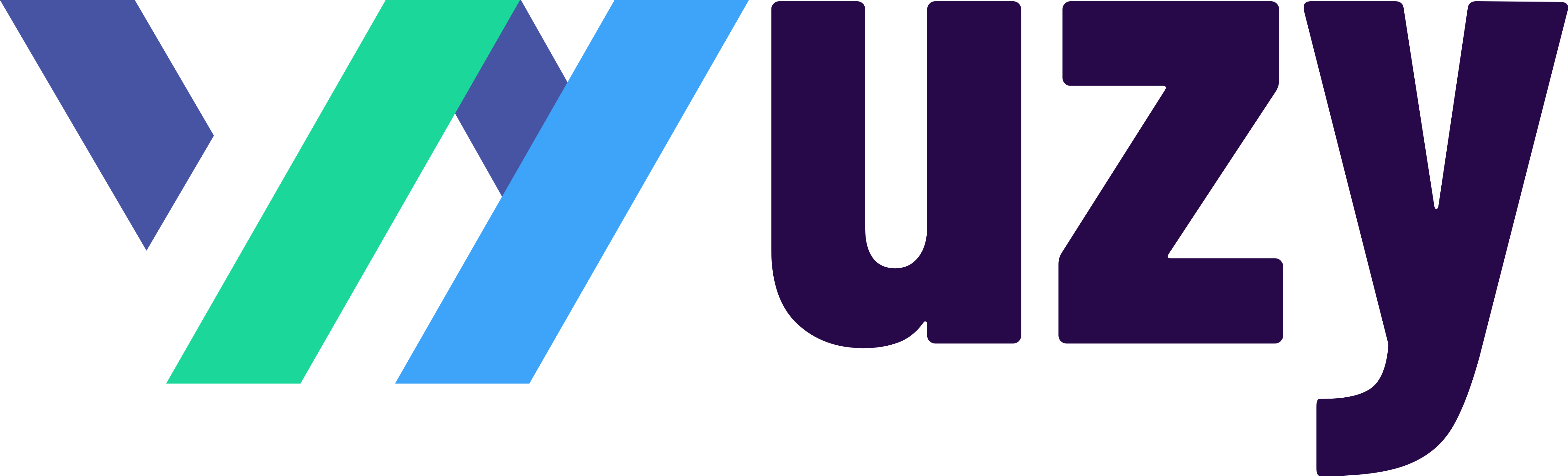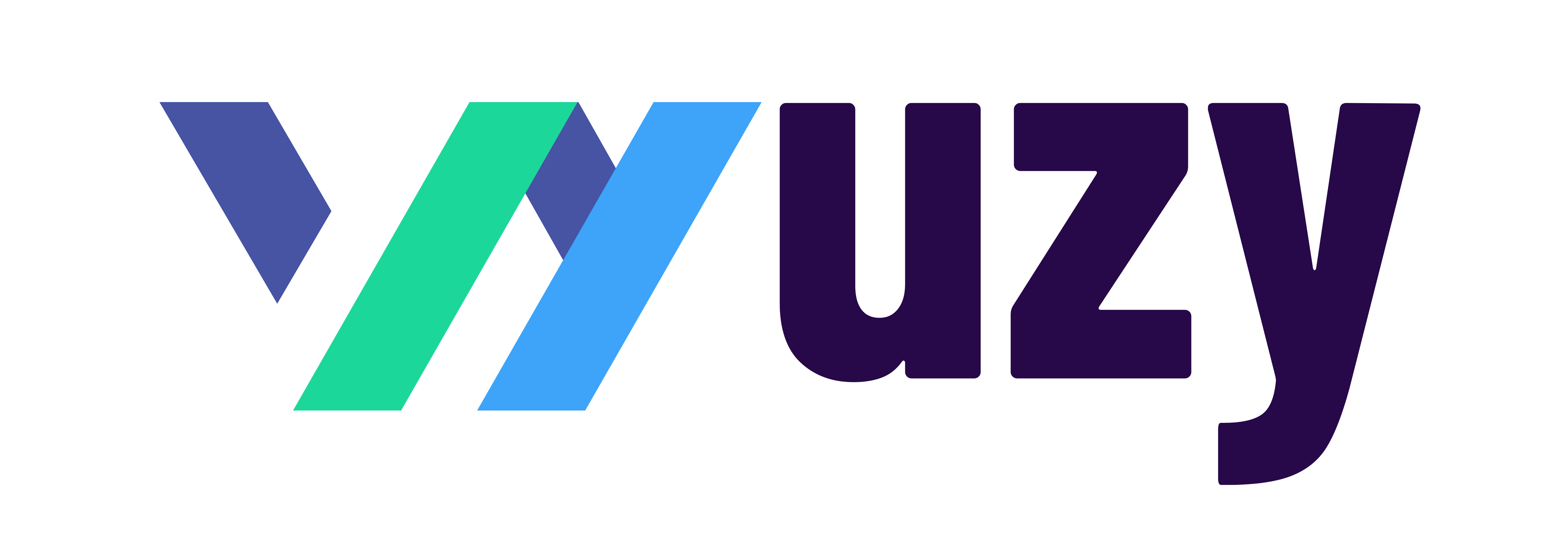How to categorize bank & credit card transactions in QuickBooks Online
Categorizing bank and credit card transactions in QuickBooks Online is the process of assigning each transaction to a specific category. This helps to organize your finances and make it easier to track your spending.
When you categorize a transaction, you are essentially telling QuickBooks what type of expense it is. For example, you might categorize a purchase of office supplies as "Office Supplies" or a payment to a vendor as "Utilities".
QuickBooks comes with a default set of categories, but you can also create your own custom categories. This can be helpful if you have specific expenses that you want to track separately.
Categorizing bank and credit card transactions in QuickBooks Online is important because it helps you to:
- Track your spending: By categorizing your transactions, you can see where your money is going and identify areas where you can cut back. This can help you to improve your financial health.
- Prepare accurate financial statements: Your financial statements will be more accurate if your transactions are properly categorized. This will make it easier to track your business's financial performance and make informed decisions about your finances.
- Stay organized and avoid mistakes: When your transactions are properly categorized, it is easier to keep track of them and avoid making mistakes. This can save you time and money in the long run.
- Make it easier to file your taxes: When you categorize your transactions, it is easier to find the information you need to file your taxes. This can help you to file your taxes correctly and avoid penalties.
Here are some specific examples of how categorizing transactions can help you:
- If you categorize all of your business expenses as "Miscellaneous", it will be difficult to see where your money is going and identify areas where you can cut back. However, if you categorize your expenses into more specific categories, such as "Office Supplies", "Travel", and "Food", you will be able to see where your money is going more easily.
- If you are a small business owner, you may need to prepare financial statements for your accountant or the IRS. Your financial statements will be more accurate if your transactions are properly categorized.
- If you are a busy business owner, it is easy to make mistakes when tracking your finances. By categorizing your transactions, you can make it easier to keep track of them and avoid mistakes.
- When you file your taxes, you will need to provide information about your income and expenses. If your transactions are properly categorized, it will be easier to find the information you need to file your taxes correctly.
Overall, categorizing bank and credit card transactions in QuickBooks Online is an important task that can help you to track your spending, prepare accurate financial statements, stay organized, avoid mistakes, and make it easier to file your taxes.
Here are the steps on how to categorize bank & credit card transactions in QuickBooks Online:
- Go to Bookkeeping > Transactions > Bank transactions.
- Select the account that you want to categorize the transactions for.
- Click the For Review tab.
- Review each transaction and select the appropriate category from the Category drop-down list.
- If the transaction is a split transaction, you can split it into multiple categories by clicking the Split button.
- Once you have categorized all of the transactions, click the Categorized tab to view them.
Here are some additional tips for categorizing bank & credit card transactions in QuickBooks Online:
- Use the Enable suggested categorization setting to have QuickBooks automatically categorize transactions that are similar to past transactions.
- Create custom categories to better reflect your business's specific needs.
- Use tags to track additional information about transactions, such as the vendor or customer that the transaction was with.
- Review your categorized transactions regularly to make sure they are accurate.
Here are the steps on how to add credit card transactions to QuickBooks Online:
- Go to Bookkeeping > Transactions > Add a transaction.
- Select the Expense type of transaction.
- In the Payment account drop-down list, select the credit card account that you used to make the purchase.
- In the Payment method drop-down list, select the credit card type that you used.
- Enter the date, amount, and description of the transaction.
- Select the appropriate category for the transaction from the Category drop-down list.
- Click Save.