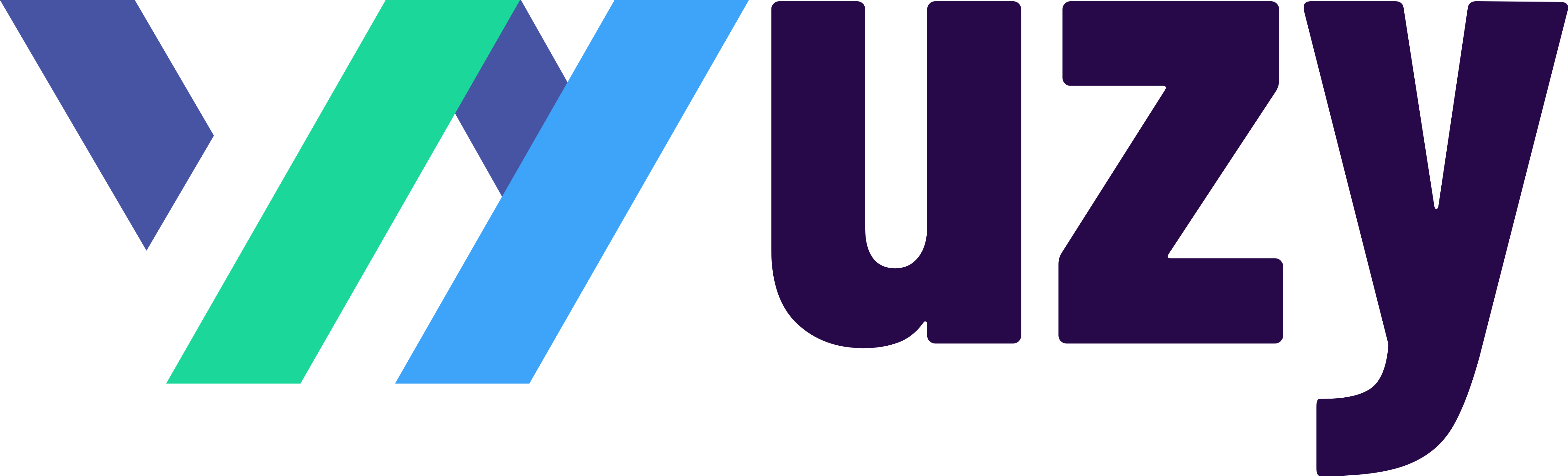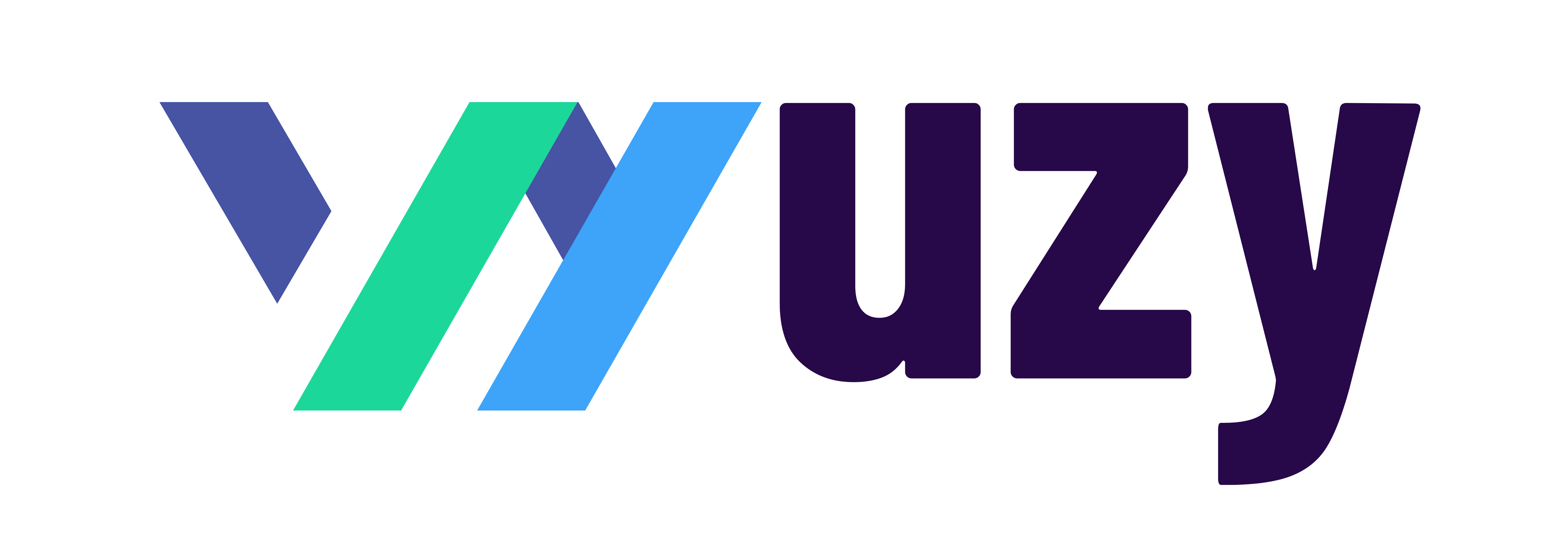How to pay Sales Tax with QuickBooks Online!
To pay sales tax with QuickBooks Online, you can follow these steps:
-
Set up sales tax: Go to the Taxes menu and select Sales tax. Select the Add tax button to set up sales tax rates for each location where you have sales tax obligations.
-
Record sales transactions: When you record sales transactions, QuickBooks Online will automatically calculate the sales tax due based on the tax rate you set up in step 1.
-
Review sales tax owed: From the Taxes menu, select Sales tax. This will show you a summary of the sales tax you owe based on your sales transactions.
-
Pay sales tax: Once you have reviewed the sales tax owed, select the Pay taxes button and follow the on-screen instructions to complete the payment process. You can choose to pay sales tax manually or set up automatic payments.
-
Record payment: After paying your sales tax, record the payment in QuickBooks Online by going to the Taxes menu, selecting Sales tax, and then clicking the Record payment button.
It's important to note that the specific steps to pay sales tax may vary depending on your location and the version of QuickBooks Online you are using. It's always a good idea to consult with a tax professional if you have any questions or concerns about your sales tax obligations.
Watch a video on how to pay sales tax here: https://www.tiktok.com/@wuzypro/video/7203491404834721066