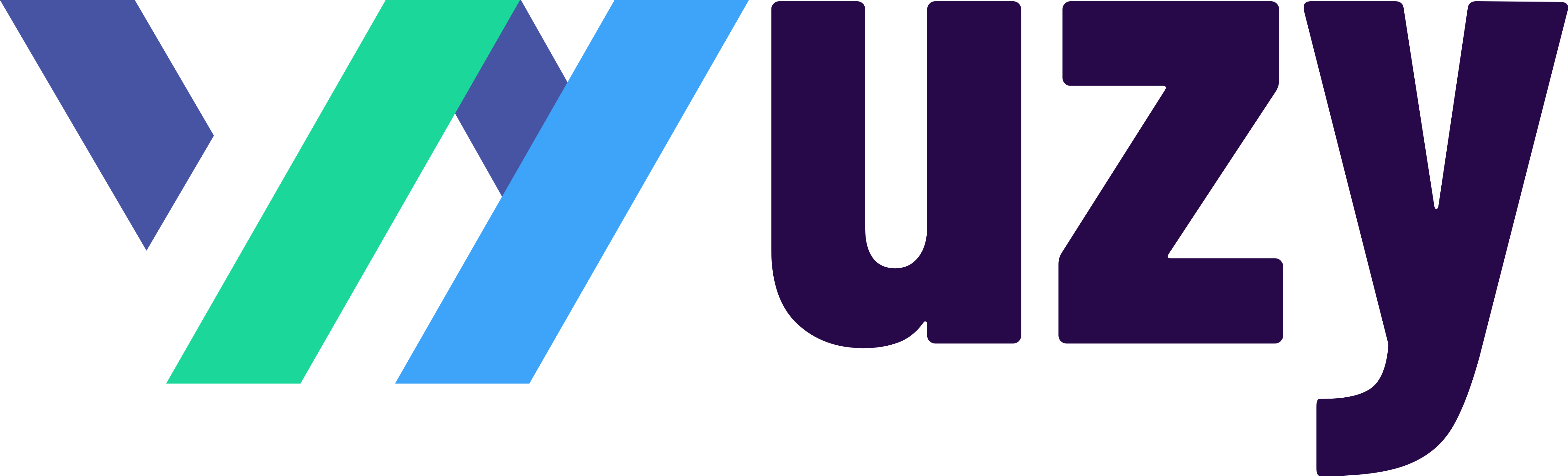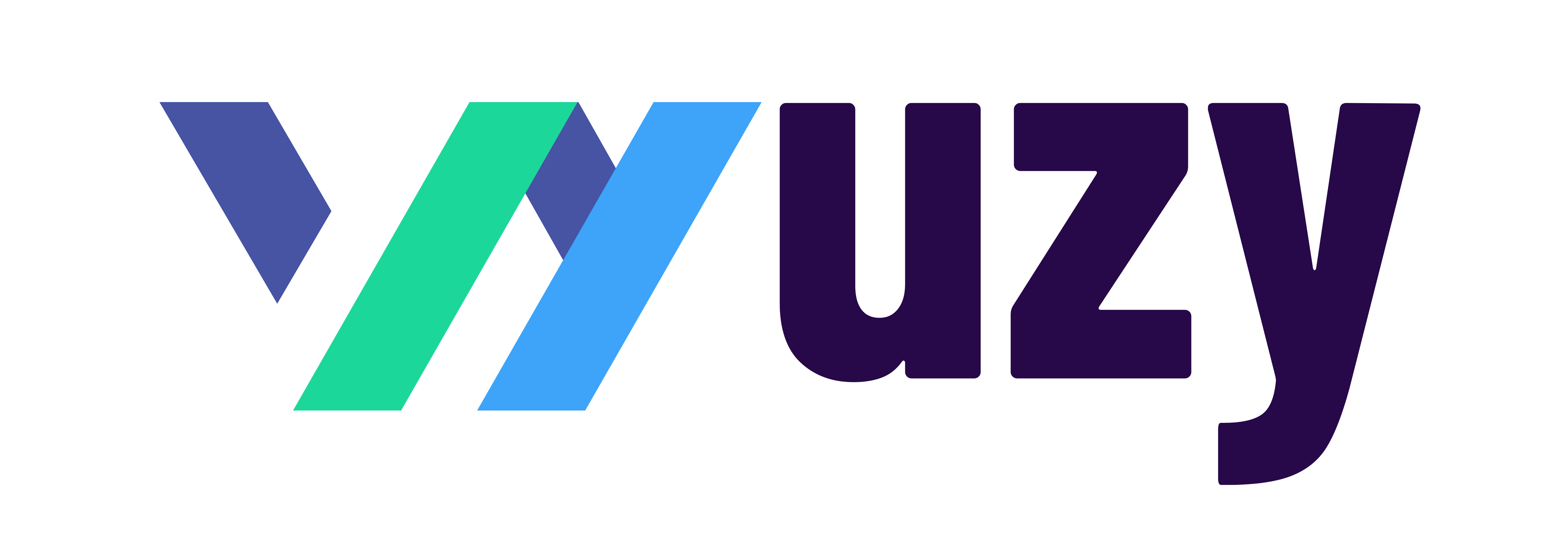How to Create an Invoice (Step-by-Step) Like a Pro Using QuickBooks AI Invoice Generator
In this post, I’ll walk you through how to create an invoice step-by-step using free invoice templates and the QuickBooks AI Invoice Generator, which is the tool I personally use and recommend.
What Is an Invoice?
Simply put, an invoice is a formal way to ask your client for payment. It outlines who owes you, what they owe you for, and how much they owe.
When I first started freelancing as a tutor, I used basic Word documents to send invoices. It worked — until I lost track of who had paid and who hadn’t. Once I switched to QuickBooks, everything changed. It saved time, kept my books organized for tax season, and made me look far more professional to clients.
And that professionalism matters. It’s not just about appearances — it builds trust and often leads to faster payments. A clear, well-designed invoice signals that you’re running a professional operation.
Why You Should Itemize Your Charges
Always list out exactly what you’re charging for.
If you worked three hours, write “3 hours of consulting.” If there’s a materials fee, tax, or discount — show it. Transparency builds stronger client relationships and helps avoid misunderstandings down the road.
QuickBooks automatically itemizes your invoices so nothing gets left off. This level of detail shows you value clarity and communication — both cornerstones of great business relationships.
Adding Invoice Numbers (and Why They Matter)
Every invoice needs a unique invoice number for tracking. You can start with something simple like 001, 002, or even use a date-based system like 2025-001.
If you use QuickBooks, the numbering happens automatically — ensuring consistency and easy lookup later. Consistent numbering helps with tax preparation and keeps your financial records clean as your business grows.
What Is a Pro Forma Invoice?
A pro forma invoice is a “pre-invoice” — a document you send to show a client what something will cost before officially starting work.
When I worked in real estate, I used pro forma invoices to estimate project costs for clients who hadn’t yet committed. It’s not a request for payment; it’s more of an estimate.
Once the work is completed, you then send the commercial invoice, which is your official payment request. From an accounting standpoint, only commercial invoices are recorded as actual receivables.
| Type | Purpose | When It’s Used |
|---|---|---|
| Pro Forma Invoice | Estimate of cost | Before the work begins |
| Commercial Invoice | Official payment request | After work is completed |
What to Include in an Invoice
Here’s a checklist of what should appear on every invoice you send:
-
Your business name and contact info
-
Client’s name and contact info
-
Invoice number
-
Invoice date
-
Date of service or delivery
-
List of products/services provided
-
Total amount due
-
Payment terms (Net 15, Net 30, Due on Receipt, etc.)
-
Payment methods (bank transfer, card, QuickBooks Payments, etc.)
Why Payment Terms Matter
Your payment terms communicate when payment is due and help prevent late payments. Don’t leave it to assumption. Clear terms protect your cash flow and make it easier to follow up professionally if a payment is overdue.
Customizing Your Invoice for a Professional Look
A clean, branded invoice makes a big impression. Add your logo, use your brand colors, and ensure the layout looks polished.
When I first launched my recruiting business, I made sure my invoices looked professional — and clients took me more seriously.
Visual consistency reinforces your brand identity and communicates trust and credibility.
If you’d like to start from a template, QuickBooks offers free invoice templates in PDF, Word, and Excel formats. And if you want to simplify the process even more, the QuickBooks AI Invoice Generator lets you plug in your details, customize your design, and download your invoice in minutes — no sign-up required.
Tracking and Getting Paid
Sending the invoice is only half the job — tracking payments is the other.
You can use an invoice tracking spreadsheet, or let QuickBooks Payments do it automatically. It keeps tabs on sent, paid, and overdue invoices — ensuring your cash flow stays healthy.
Labeling each invoice with a clear number makes it easy to match payments and follow up on anything outstanding.
Invoices vs. Receipts: What’s the Difference?
They’re not the same thing:
-
An invoice requests payment.
-
A receipt confirms payment.
You send an invoice before getting paid and a receipt after payment is received. Keeping both ensures you and your client have accurate financial records — critical for tax reporting and compliance.
Automate and Streamline Your Workflow
One of the best features in QuickBooks is automatic payment reminders. If a client forgets to pay, the system can nudge them automatically — no awkward follow-up emails needed.
Automation not only saves time but also increases the likelihood you’ll get paid on time, strengthening your business’s financial stability.
Ready to Get Started?
Get QuickBooks Online today with a Lifetime discount!