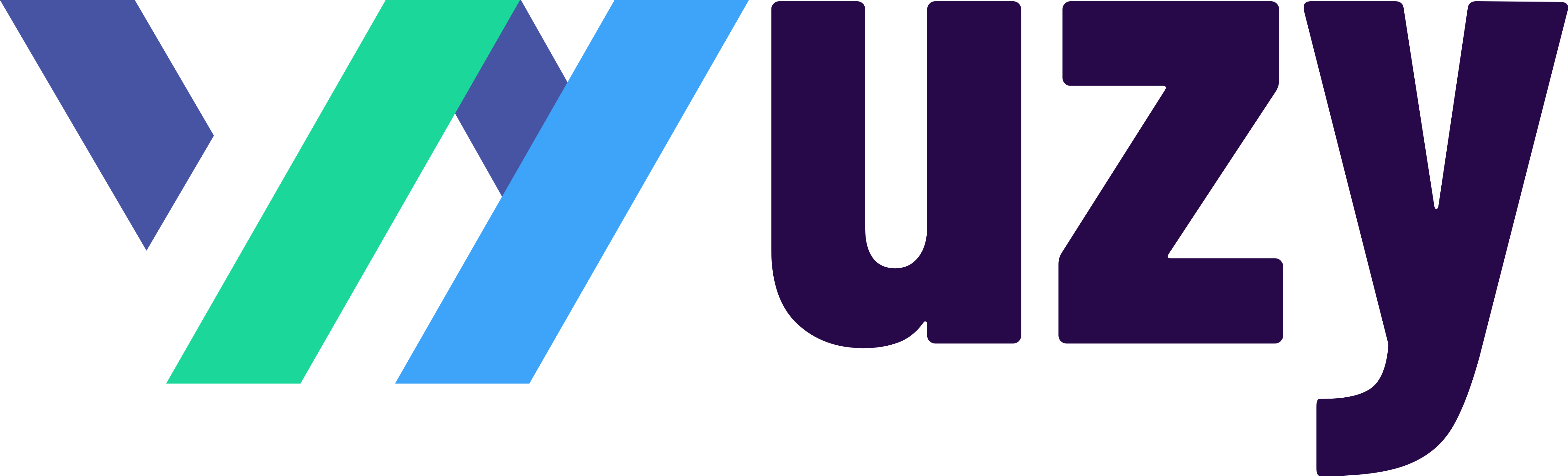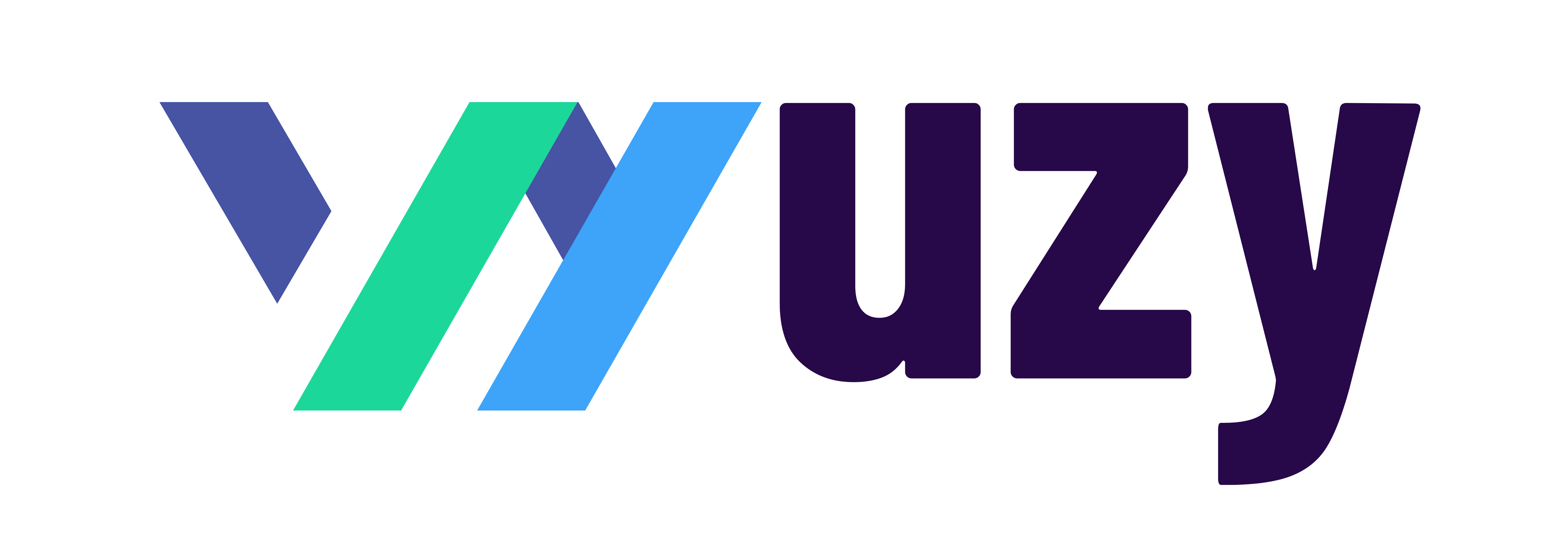Mastering Advanced Inventory in QuickBooks Enterprise: From Chaos to Control
Running a product-based business today isn’t easy. You’re managing multiple sales channels, unpredictable demand, a growing list of SKUs, and customers who expect accurate, real-time stock updates. Without a solid system, it’s easy for inventory to slip — leading to stockouts, bloated carrying costs, or messy financials.
That’s where Advanced Inventory in QuickBooks Enterprise comes in. Built for complex operations, this feature turns QuickBooks from a simple accounting platform into a full-scale inventory management powerhouse — no spreadsheets or third-party plug-ins required.
In this post, I’ll walk you through what Advanced Inventory actually does, how to activate and configure it, key workflows that make it shine, and the reports that bring your data to life. Whether you’re managing multiple warehouses, tracking serial numbers, or using mobile barcode scanners, this guide will help you unlock the full potential of QuickBooks Enterprise.
What Is Advanced Inventory in QuickBooks Enterprise?
QuickBooks Desktop Enterprise already includes standard stock controls — you can track items, see quantity on hand, and process basic purchase and sales orders. But Advanced Inventory takes this much further.
This add-on is made for high-volume or multi-location businesses that need precision and control. It layers in multi-site tracking, serial and lot number management, FIFO costing, landed cost allocation, barcode scanning, and mobile fulfillment — all within the same system.
Think of it like the difference between just recording inventory and truly orchestrating it across your business.
Who Benefits Most
-
Manufacturers managing raw materials and finished goods
-
Distributors with multiple regional warehouses
-
Field service companies tracking parts across vehicles
-
Food or medical suppliers that need traceability for expiration dates or recalls
If you’ve ever asked, “Where’s that item?” or “What did it really cost to get here?”, Advanced Inventory was built for you.
How to Turn On and Configure Advanced Inventory
Getting started is simple, but configuration matters. Here’s the quick setup path:
-
Open your company file in QuickBooks Desktop Enterprise (Silver, Gold, Platinum, or Diamond edition).
-
Go to Edit → Preferences → Items & Inventory.
-
Under Company Preferences, check Inventory and Purchase Orders Are Active.
-
Click Advanced Inventory Settings (visible only if your subscription includes it).
You’ll see tabs for Sites, Bins, Serial/Lot Numbers, FIFO, Barcodes, Site Operations, and Landed Cost.
Before saving, configure these key settings to match your workflows:
-
Multiple Locations (Sites): Define warehouses, trucks, or stores to track quantity and reorder levels by site.
-
Bin Tracking: Create rack or bin IDs to locate items quickly and reduce misplaced stock.
-
Serial/Lot Tracking: Decide if you’ll track individual units (serial) or batches (lot).
-
FIFO Costing: Switch from average cost to FIFO for more accurate valuations.
-
Barcode Scanning: Set up your devices or import codes to automate receiving and transfers.
-
Site Operations: Turn on pick, pack, and ship workflows for mobile fulfillment.
-
Landed Cost: Allocate freight, duties, and insurance to get a true cost of goods sold.
Once configured, your QuickBooks Enterprise system can handle complex inventory with the precision of a standalone ERP.
Core Features That Change the Game
Advanced Inventory brings a powerful suite of tools designed for control and accuracy. Here’s what makes it so effective:
-
Multi-location tracking to keep tabs on every warehouse or truck
-
Bin-level visibility to find items faster
-
Serial and lot tracking for warranty, compliance, and recall management
-
Mobile barcode scanning for real-time updates and fewer errors
-
FIFO and landed cost tracking for cleaner financials and truer margins
Let’s break a few of these down.
Multi-Location and Bin Tracking
Managing stock across locations can be chaotic — unless your software does it for you.
You can create a “site” for each warehouse, store, or truck, then assign items to those sites during receipt or sale. Combine that with bin tracking, and you’ll know exactly which shelf or rack a product is sitting on.
Example: An HVAC company treats each technician’s truck as its own site. Dispatch can instantly see which truck has a specific motor and send the right tech to the right job — all tracked in real time.
Serial and Lot Tracking
Need traceability? QuickBooks can track either serial numbers (for individual units like electronics) or lot numbers (for grouped batches like food or chemicals).
Once enabled, you’ll be required to assign serials or lots for every transaction — creating a clear audit trail for compliance and recalls.
Example: A medical device supplier uses serial tracking to trace every implant to a patient’s record. If a recall happens, they can instantly pull a “Sales by Serial Number” report and contact only affected customers.
Barcode Scanning and Mobile Workflows
Turn your warehouse into a data-driven hub. With barcode scanning, your team can receive, count, and transfer inventory using mobile devices or scanners.
This eliminates manual data entry, reduces errors, and provides instant quantity updates — preventing overselling or double-counting.
Landed Costs and FIFO Tracking
Between freight, duties, and insurance, your inventory’s true cost often exceeds the invoice price. Landed Cost lets you spread those extra expenses across each item for accurate margins.
Pair that with FIFO costing, which applies your oldest inventory cost first, and you’ll have precise valuations that match real-world flow — ideal for food, pharma, and high-turn industries.
Everyday Workflows That Keep Operations Smooth
Even the best features fall short without strong processes. Here’s how to apply Advanced Inventory in day-to-day operations:
Sales Order to Invoice Workflow
-
Create a Sales Order to reserve inventory.
-
Assign a site/bin once stock is confirmed.
-
Convert the order to an Invoice after pick, pack, and ship — this updates quantity on hand and cost of goods sold.
-
Record serial or lot numbers for full traceability.
Pro tip: If you see a “negative on-hand” warning, don’t override it — it means something’s off in your data. Fixing it now saves big headaches later.
Adjustments and Transfers
Inventory issues happen — damaged goods, miscounts, or stock relocations.
To fix them:
-
Go to Inventory Center → Adjust Quantity/Value on Hand for write-offs or corrections.
-
Use Inventory → Transfer Inventory to move stock between sites or bins.
Every change is logged with user, date, and account impact — keeping your audit trail intact.
Example: A beverage distributor finds a damaged pallet. The warehouse team scans it, adjusts the quantity, and moves the remaining cases to a “QC Hold” site for inspection. Everything is recorded instantly.
Turning Data Into Insights: Reporting
The best part about Advanced Inventory? The reports. Once your workflows are consistent, these reports give you real-time visibility into performance, costs, and accuracy.
Here are some to keep on your dashboard:
-
Serial Number in Stock – Find every serial-tracked unit and where it’s stored.
-
Sales by Serial or Lot Number – Track which customers received specific batches.
-
Inventory Valuation by Site – Monitor stock and value by warehouse or truck.
-
Stock Status by Item – See reorder needs instantly.
-
Inventory Adjustment History – Review who made changes and why.
-
FIFO Cost Layer Report – Validate that COGS matches actual purchase prices.
Using These Reports for Strategy
-
Trend Analysis: Spot overstock or backorder trends early.
-
Margin Tracking: Compare landed cost vs. sales price to protect profitability.
-
Performance Insights: Identify staff training needs or recurring warehouse issues.
-
Cash Flow Planning: Align reorders with demand to avoid tying up capital.
These insights move you from reactive inventory firefighting to proactive decision-making — and that’s where real scalability begins.
Final Takeaway: Inventory as a Strategic Asset
Mastering Advanced Inventory in QuickBooks Enterprise transforms how you run your business. Instead of guessing what’s in stock or buried in spreadsheets, you’ll have real-time data, accurate valuations, and tight control from warehouse to balance sheet.
When you can see every item’s location, cost, and movement, you’re not just managing inventory — you’re managing growth.
If you’re ready to set up Advanced Inventory or need help fine-tuning your workflows, reach out to your QuickBooks Enterprise specialist or accounting advisor. The sooner you optimize it, the faster you’ll see the payoff in accuracy, efficiency, and profit.
Get QuickBooks Enterprise today with a $400 rebate!