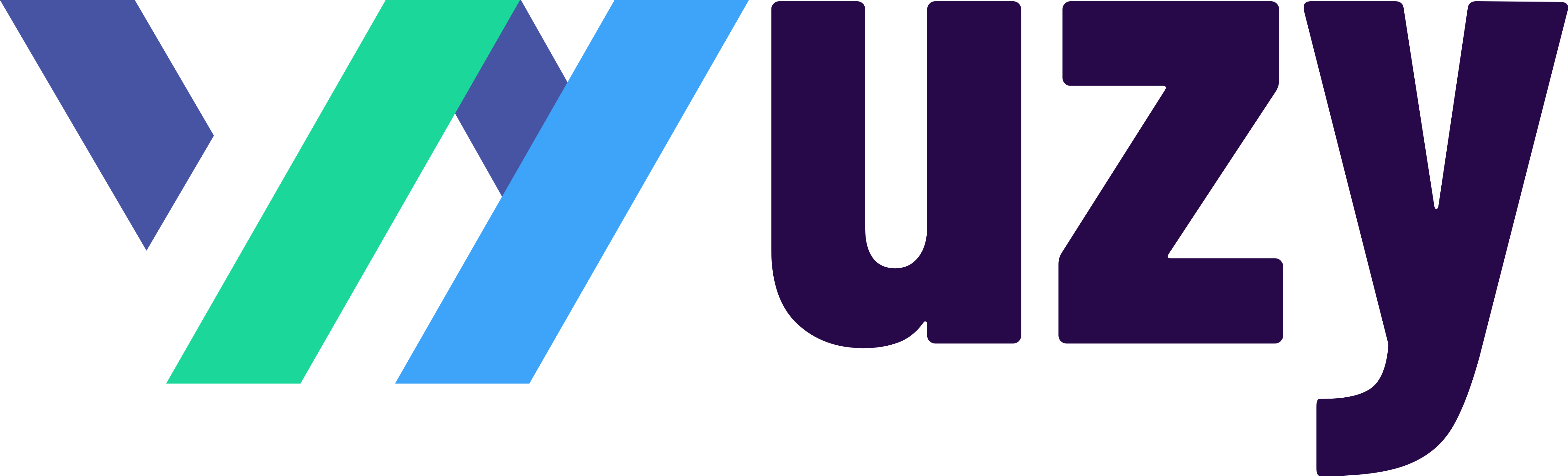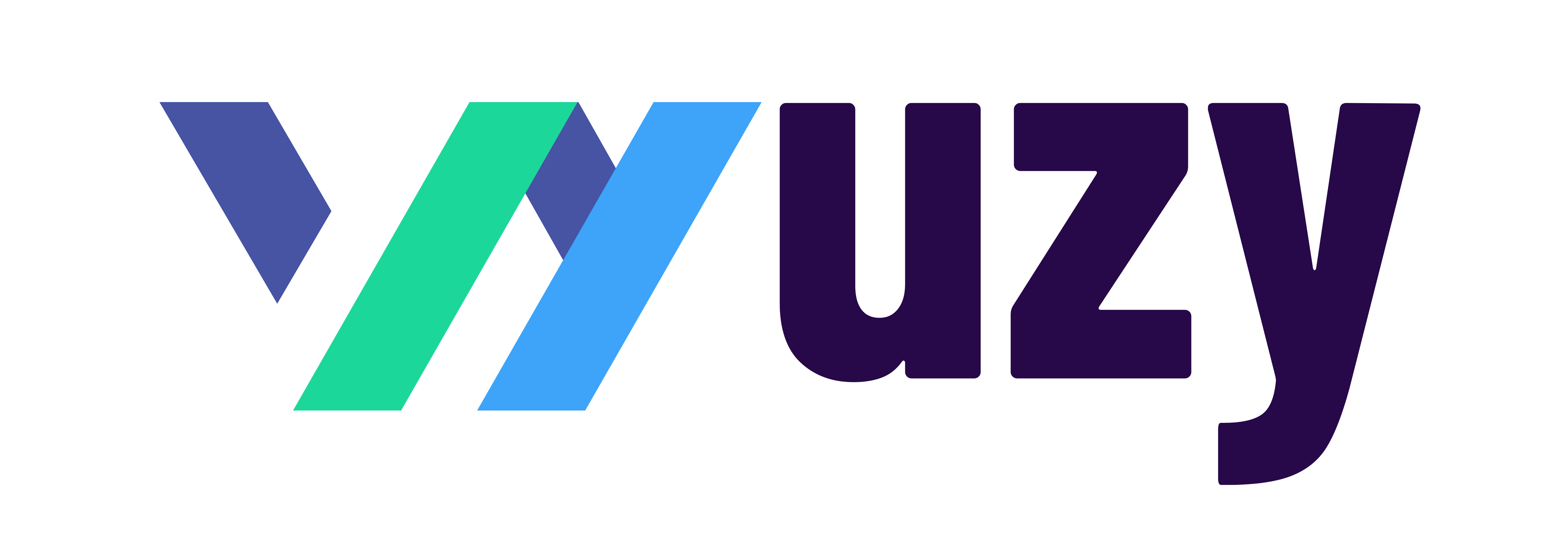How to enter expenses without a connected bank in QuickBooks Online?
There are a few reasons why you might need to enter expenses without a connected bank in QuickBooks Online:
- You may not have a bank account that is compatible with QuickBooks Online.
- You may have made a cash purchase and do not have a receipt.
- You may have forgotten to connect your bank account to QuickBooks Online.
- You may be entering expenses for a future date.
- You may be entering expenses for a different company that you use QuickBooks Online for.
In any case, it is important to enter your expenses accurately and promptly, even if you are not connecting your bank account to QuickBooks Online. This will help you to keep track of your expenses and ensure that your financial records are accurate.
Here are some tips for entering expenses without a connected bank in QuickBooks Online:
- Be as accurate as possible when entering the information.
- Use a consistent naming convention for your expenses.
- Enter the date of the expense as soon as possible.
- Keep receipts for all of your expenses.
- Review your expenses regularly to make sure they are accurate.
By following these tips, you can ensure that your expenses are entered accurately and efficiently, even if you are not connecting your bank account to QuickBooks Online.
Here are the steps on how to enter expenses without a connected bank in QuickBooks Online:
- Go to the Transactions tab.
- Click the Expense button.
- In the Expense Name field, enter a name for the expense.
- In the Payee field, enter the name of the person or company you paid.
- In the Payment Account field, select the account that you used to pay for the expense.
- In the Date field, enter the date of the expense.
- In the Amount field, enter the amount of the expense.
- In the Description field, enter a brief description of the expense.
- Click Save.
Here are some additional things to keep in mind when entering expenses without a connected bank in QuickBooks Online:
- You can also enter expenses directly into the account register. To do this, open the account register and click the New Transaction button. Then, select Expense from the drop-down menu.
- If you are entering a recurring expense, you can create a recurring expense rule. This will automatically create the expense for you on a regular basis.
- You can also import expenses from a spreadsheet or file. To do this, go to the Transactions tab and click the Import Transactions button.
Once you have entered your expenses, you can reconcile your bank account to make sure that the transactions are accurate.
Here are the steps on how to exclude a bank account from the balance sheet in QuickBooks Online:
- Go to the Accounting tab.
- Click the Chart of Accounts button.
- Select the bank account that you want to exclude from the balance sheet.
- Click the Edit button.
- In the Account Details section, uncheck the Include on Balance Sheet checkbox.
- Click Save.