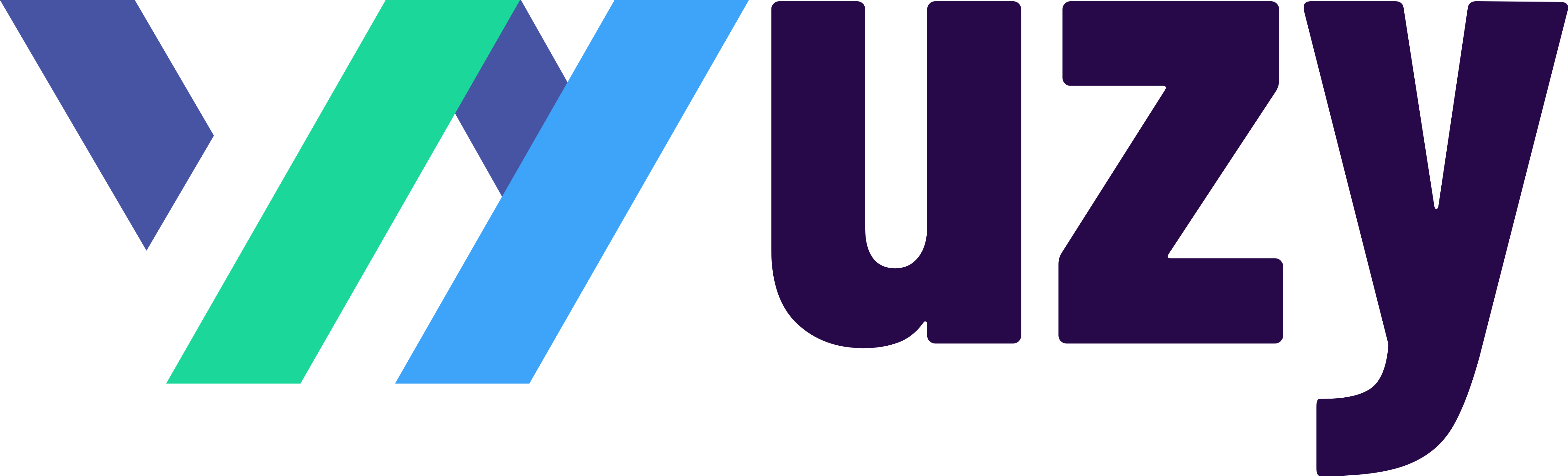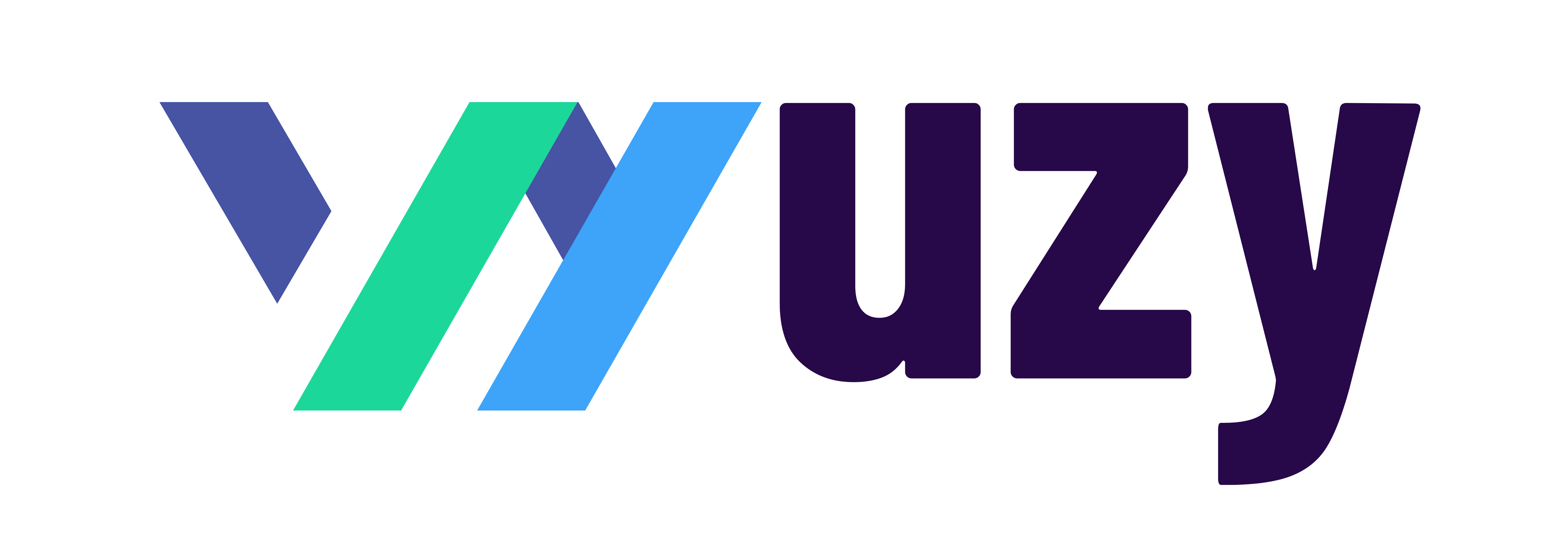How to set up your company settings in QuickBooks Online
To set up your company settings in QuickBooks Online, follow these steps:
- Go to Settings > Account and settings.
- Click the Company tab.
- Enter your company name, address, phone number, and email address.
- If you have a different legal name, enter that as well.
- Enter your Employer Identification Number (EIN).
- Select the type of business you have.
- Choose the fiscal year that you use.
- If you have a logo, you can upload it here.
- Click Save.
Here are some additional settings that you may want to configure:
- Billing & subscription: This is where you can find your company ID, update your payment method, upgrade or downgrade your QuickBooks Online subscription, and even resubscribe.
- Sales: This is where you can customize your sales forms, set payment terms, and decide what information shows up on forms for customers.
- Expenses: This is where you can turn on billable expenses and purchase orders, and customize your email messages sent out with purchase orders.
- Payments: This is where you can set up your payment methods and preferences.
- Advanced: This is where you can turn on advanced features in QuickBooks.
Here are some additional tips for setting up your company settings:
- Be as accurate as possible when entering your company information. This will help to ensure that your financial reports are accurate.
- If you have a different legal name, be sure to enter that as well. This is important for tax purposes.
- If you have a logo, upload it to QuickBooks. This will help to make your invoices and other documents look more professional.
- Take some time to familiarize yourself with the different settings available. This will help you to choose the settings that are right for your business.
I hope this helps!