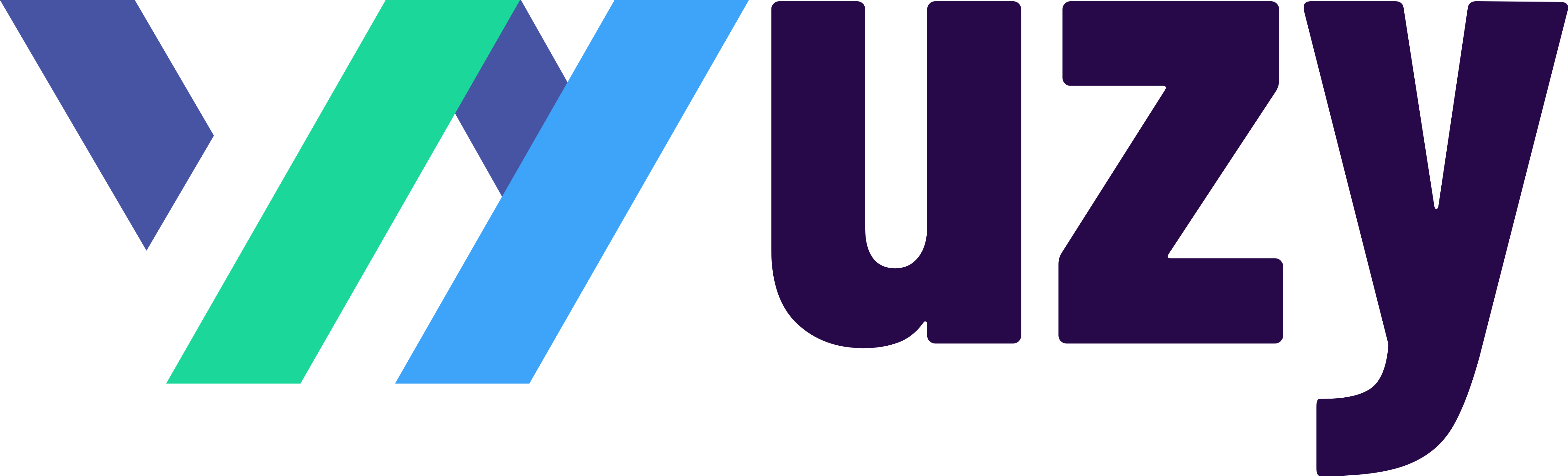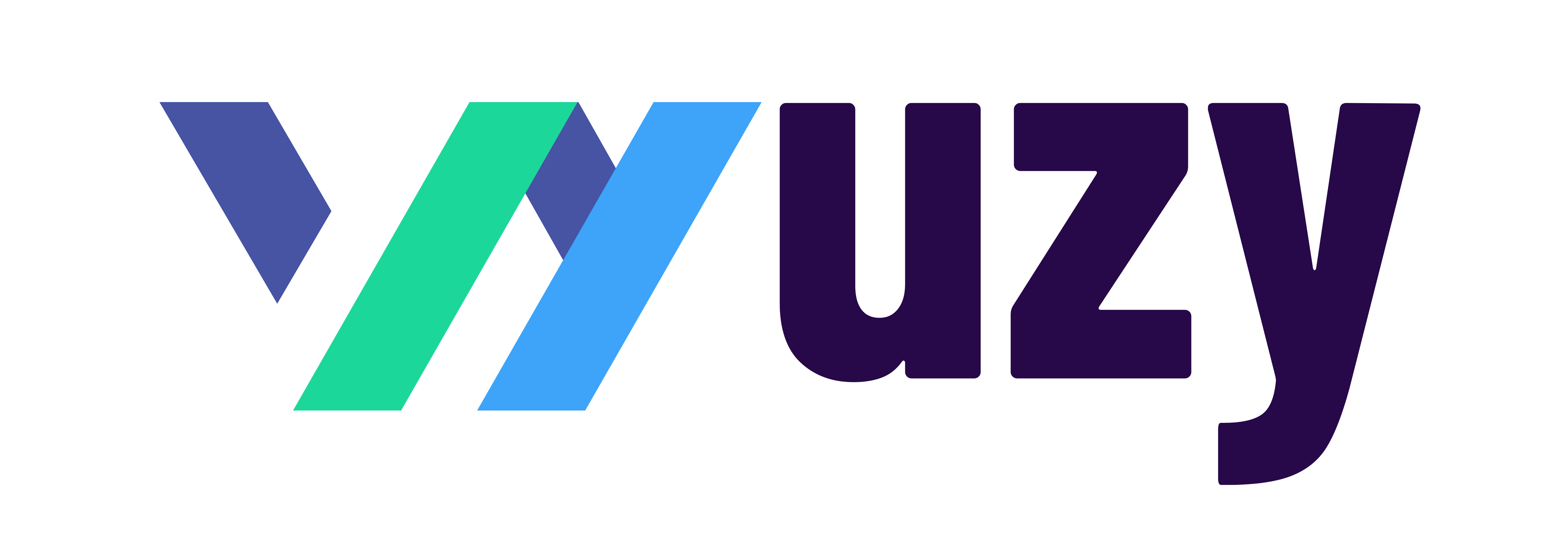How to Link Sales Orders to Purchase Orders in QuickBooks Enterprise
If you’re managing product sales, inventory, and vendor purchases, you know how important it is to keep your sales orders and purchase orders in sync. QuickBooks Enterprise makes this process simple and efficient by letting you link sales orders directly to purchase orders — ensuring faster fulfillment, accurate inventory tracking, and smoother communication between your sales and purchasing teams.
In this guide, we’ll walk through:
-
How to enable the feature
-
How to record sales orders and linked purchase orders
-
How to run reports to see which items are already tied to purchase orders
By the end, you’ll be ready to streamline your entire order-to-purchase workflow and improve customer satisfaction.
Step 1: Enable Linking Sales Orders to Purchase Orders
To get started, turn on the feature in your preferences:
-
Go to Edit → Preferences.
-
Select Items & Inventory, then click the Company Preferences tab.
-
Check the box labeled Link and track sales order line items with purchase orders.
-
Click OK.
QuickBooks will close all open windows and apply the setting. Once it’s enabled, you can link any sales order directly to its associated purchase order.
Step 2: Create and Record a Sales Order
When a customer places an order, start by entering it as a Sales Order.
Sales orders act as placeholders — they record what your customer wants before you generate invoices or send purchase orders to vendors.
To create one:
-
Open the Sales Order form.
-
Enter your customer’s name and the order date.
-
Add the items they requested, including quantities and descriptions.
-
Click Save & Close or Save & New.
Now your customer’s order is saved and ready for fulfillment.
Step 3: Create a Linked Purchase Order
If your customer ordered items that require you to purchase from a vendor, you can generate a Purchase Order directly from the Sales Order — saving time and reducing manual data entry.
-
Open the Sales Order you just created.
-
Click Create Purchase Order.
-
Choose whether you want to create a purchase order for all items on the sales order or for selected items only.
If your vendor drop-ships items directly to your customer, check the box labeled Drop Ship to Customer. This automatically fills in your customer’s address as the “Ship To” location on the purchase order.
Click OK, and QuickBooks will auto-fill the purchase order for you. Simply:
-
Select the vendor you’re buying from
-
Add any necessary notes or messages
-
Review the quantities and prices
-
Click Save & Send to send the purchase order to your vendor
When you return to the Sales Order, you’ll now see the linked Purchase Order number listed right beside the item.
Step 4: Manage Multiple Purchase Orders
If you need to order from multiple vendors or issue additional purchase orders for the same sales order, you can easily do so:
-
Reopen the Sales Order.
-
Select Create Purchase Order again.
-
Choose Create a Purchase Order for Selected Items (to keep the link intact).
-
Select which items you want to include in this new purchase order.
-
Click OK and fill out the vendor details as before.
Each new purchase order will be linked to your sales order. You can click any Purchase Order number on the Sales Order screen to open and review it instantly.
Step 5: Run the “Sales Orders Linked to Purchase Orders” Report
Once your workflow is set up, you can track everything from one powerful report:
-
Go to Reports → Sales → Sales Orders Linked to Purchase Orders.
This report lists each customer with open sales orders, showing:
-
All items the customer ordered
-
Which items have linked purchase orders
-
Vendor and PO details
-
Which items still need purchase orders
As you receive items from your vendors, QuickBooks automatically updates the quantities received — so you can see at a glance:
-
What’s been ordered
-
What’s been received
-
What’s still pending for fulfillment
This single report gives you complete visibility over your order-to-purchase pipeline.
Step 6: Streamline Your Fulfillment and Customer Experience
By linking sales orders with purchase orders, QuickBooks Enterprise helps you:
-
Get orders to customers faster
-
Avoid missing or duplicate orders
-
Maintain accurate, real-time inventory
-
Improve communication between your sales, warehouse, and purchasing teams
It’s a simple setup that delivers big results in efficiency and customer satisfaction.
If you want to take your inventory and order management even further, explore additional features like Advanced Inventory for multi-location tracking, barcode scanning, and FIFO costing — all available in QuickBooks Enterprise.
Ready to streamline your fulfillment process?
Get QuickBooks Enterprise today with a $400 rebate!